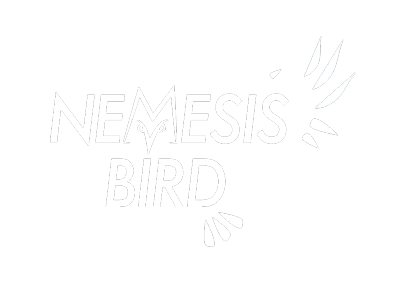I was recently introduced to a mapping website that works well with eBird data by a Facebook post by Ted Floyd. Hamstermap.com lets you upload simple latitude/longitude data and display it on a map for quick visualization of all sorts of great things, in this case your personal eBird data.
I’ll show you some of the maps I created, and then you can scroll down to see a tutorial on how to make your own eBird History map. Hopefully you’ll give it a try and share it on Facebook or Twitter with tagged with #myebirdhistory for all to see!
The first map I created showed my entire eBirding history at the time, although I’ve since added Spain to my map. There are little blobs of sightings in various states from some of my historical records before eBird was around, but you can see that the majority of my eBirding was in Pennsylvania and New York.
I next zoomed in on Pennsylvania where I have done the most eBirding. Once you zoom in you can see that most of my birding was across the central third of the state, with the bulk of my birding in the counties where I lived– Centre, Lancaster and Berks. It’s also easy to pick out more frequently traveled routes when I was eBirding roadside kestrels and Red-tailed Hawks.
Zooming even further in, I selected just three years and colored the locations by year. These three years (2006-08) were my field seasons for the Pennsylvania Breeding Bird Atlas, which explains why I might have managed somewhat evenly spaced coverage over the region. There is a pretty extensive area around central PA that I can drive and recognize a spot where I have submitted a checklist in the past.
Those were just a few simple examples of my data, and now I would love to see everyone else’s favorite representations of their own birding. Check out the easy instructions below to create your own maps, and make sure you share them!
Download your eBird data
- Go to this link
- Click the Submit button to have eBird generate a file with all your data
- When it arrives in your email inbox, open it up in Excel.
Get the data in the right format
- Delete all columns except for the Latitude and Longitude columns
- Select both columns, then Remove Duplicates under the Data tab.
- This will remove all the duplicate locations so that the map is quicker to load
- Copy both columns to your clipboard
- Tip: click on one of the latitude values, then select all (Command-A), then copy (Command-C) those values to your clipboard
Make your map
- Visit hamstermap.com and select their Quick MAP feature.
- Paste (Command-V) the latitude and longitude values into the box in the bottom left of the screen
- Click Regenerate and enjoy your map!
Share your map on social media!
- Share it on twitter and use hashtag #myebirdhistory
Advanced ideas
The hamstermap.com Custom MAP feature allows you to add additional data in from your eBird data download (or anywhere else!), so you could color your maps by month, color them by year, or any other data that you can match up with your eBird download. Be creative!