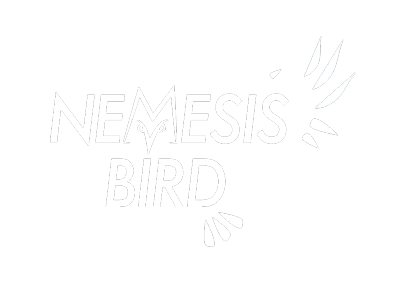One of the cornerstones of the whole eBird system is the idea of hotspots. Hotspots allow people to submit sightings for a common location and this combined effort results in more accurate bar charts for that location. Seasonal distribution for species at hotspots can be calculated based on hundreds or even thousands of checklists rather than the few checklists that a single person will often submit for each location.
Hotspots are continually being created as more people are using eBird. Anytime you create a checklist at a new location you have the option of suggesting that location as a hotspot. Sometimes many people are submitting new checklists for an area that is not yet a hotspot. They may all suggest it be added as a hotspot but only one of the personal locations at each birding spot can be chosen to represent the new hotspot. This leads to confusion as only one users location is now the hotspot, and everyone is still entering data for that location under a personal location.
eBird does have a way to clean up this mess and associate your sightings with the newly defined hotspot and I will walk you through the process in this tutorial.
1. Click this link. It should take you right to the My Locations page and sort them by type. If you are having problems, follow steps a and b below.
a. First find your way to the My Locations section of eBird which can be accessed from the My eBird page.
b. You are now at a list of all your locations, personal and shared. Next you will want to click on Type* two times. One time will bring all the shared hotspots to the top of the list, and the second click will reverse the ordering and bring your personal locations to the top.
2. Scroll through and find a personal hotspot that you think probably has a shared hotspot associated with it. Any spot that multiple birders visit is likely already a hotspot. Click on Edit.
3. On the edit page you will have 3 radio boxes to choose from- select the Merge button. You should see your personal locations (formerly green, now in blue) as well as any nearby shared hotspots (in red) that have been created.
4. By clicking on any of the red pins, you can see if a hotspot has been created in the same area as your personal location.
5. If you find a suitable hotspot, go ahead and click the Delete after merging box and click on Merge.
The page will ask you to confirm the merging and then you are complete. Your sightings are now contributing to the official eBird hotspot for that site.
As always, let me know if you have any issues or questions with the process.